Microsoft Visual Studio 2005, Visual C#
Using .NET Component in Windows Application Projects
1) On the Tools menu, click Choose Toolbox Items...
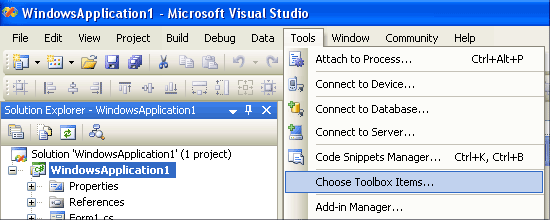
2) In the Choose Toolbox Items dialog box, click the .NET Framework Components tab.
3) Select FTSPCControl and then click OK.
Note: If FTSPCControl is not displayed in the list of .NET Components, click Browse and select ftspcnet.dll from C:\Program Files\Serial Port Control\Microsoft.NET\Control\ folder.
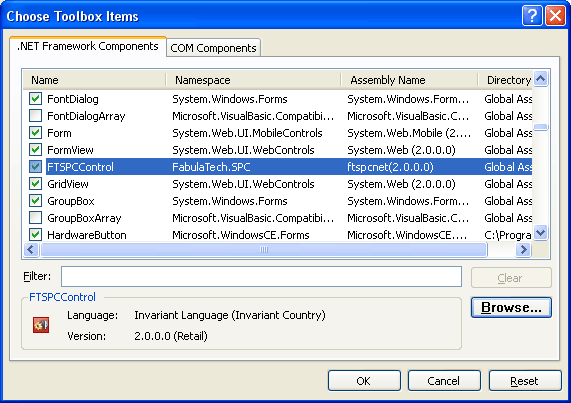
(Will be displayed installed FTSPCControl version)
4) Now, you can create FTSPCControl objects. Just drag and drop our control on your form.
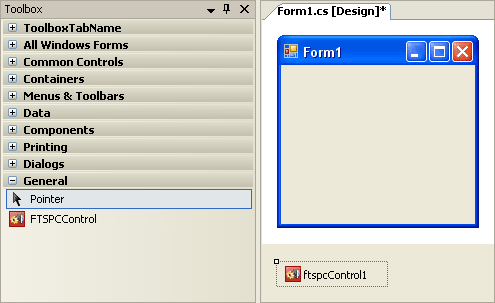
5) By default, VisualStudio assigns name ftspcControl1 to newly created object. You can reference methods and properties of the object in the following way:
status = ftspcControl1.IsEnabled
Using .NET Component in Console Application Projects
1) On the Project menu, click Add Reference.
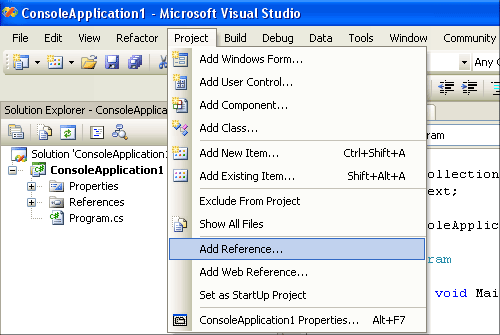
2) In the Add Reference dialog box, click the Browse tab.
3) Select ftspcnet.dll and then click OK.
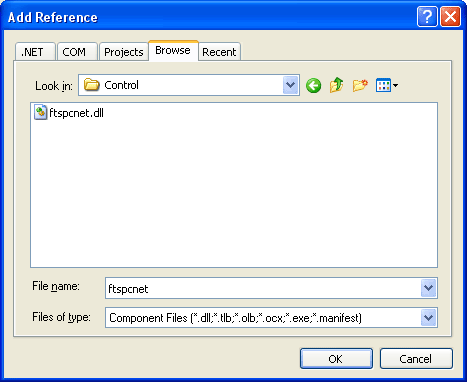
4) ftspcnet.dll will appear in the "References".
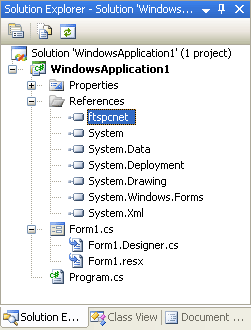
5) Then, you should declare and create FTSPCControl objects.
On top of your code, type the following line to use the FTSPC namespace:
using FTSPC;
In your Main function, declare and create the following object:
FTSPCControl spcControl = new FTSPCControl();
You can reference methods and properties of the object in the following way:
status = spcControl.IsEnabled();